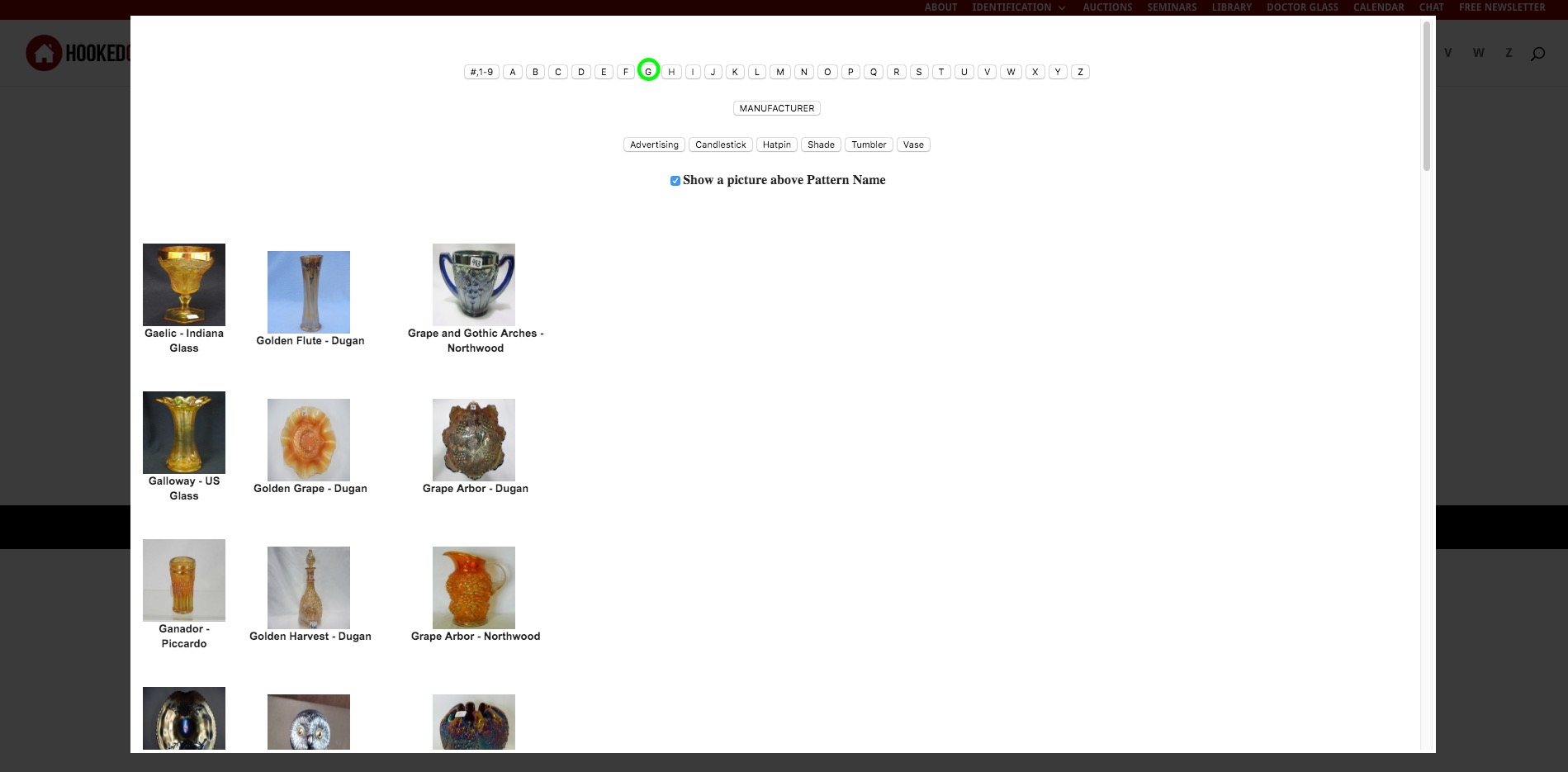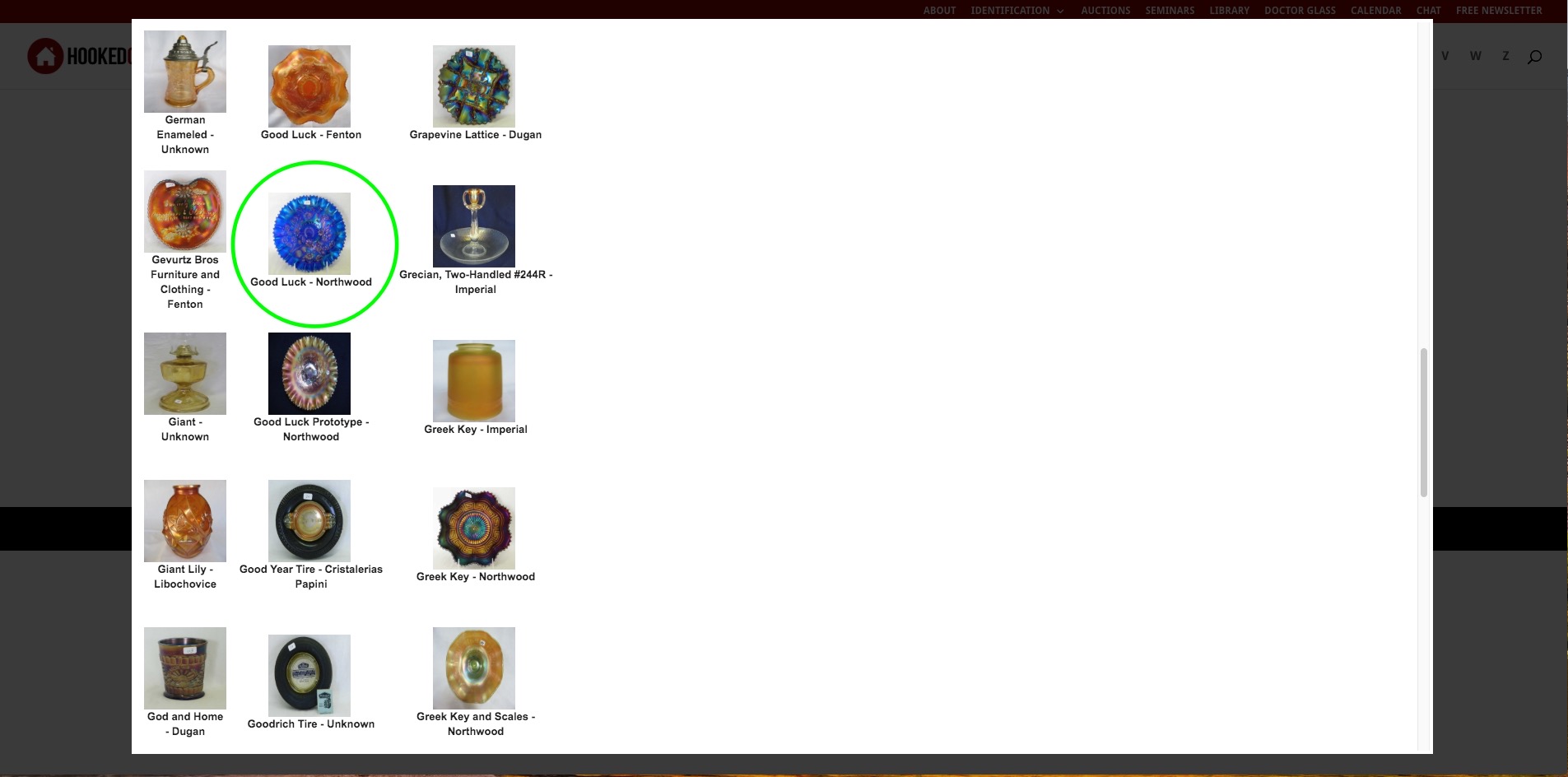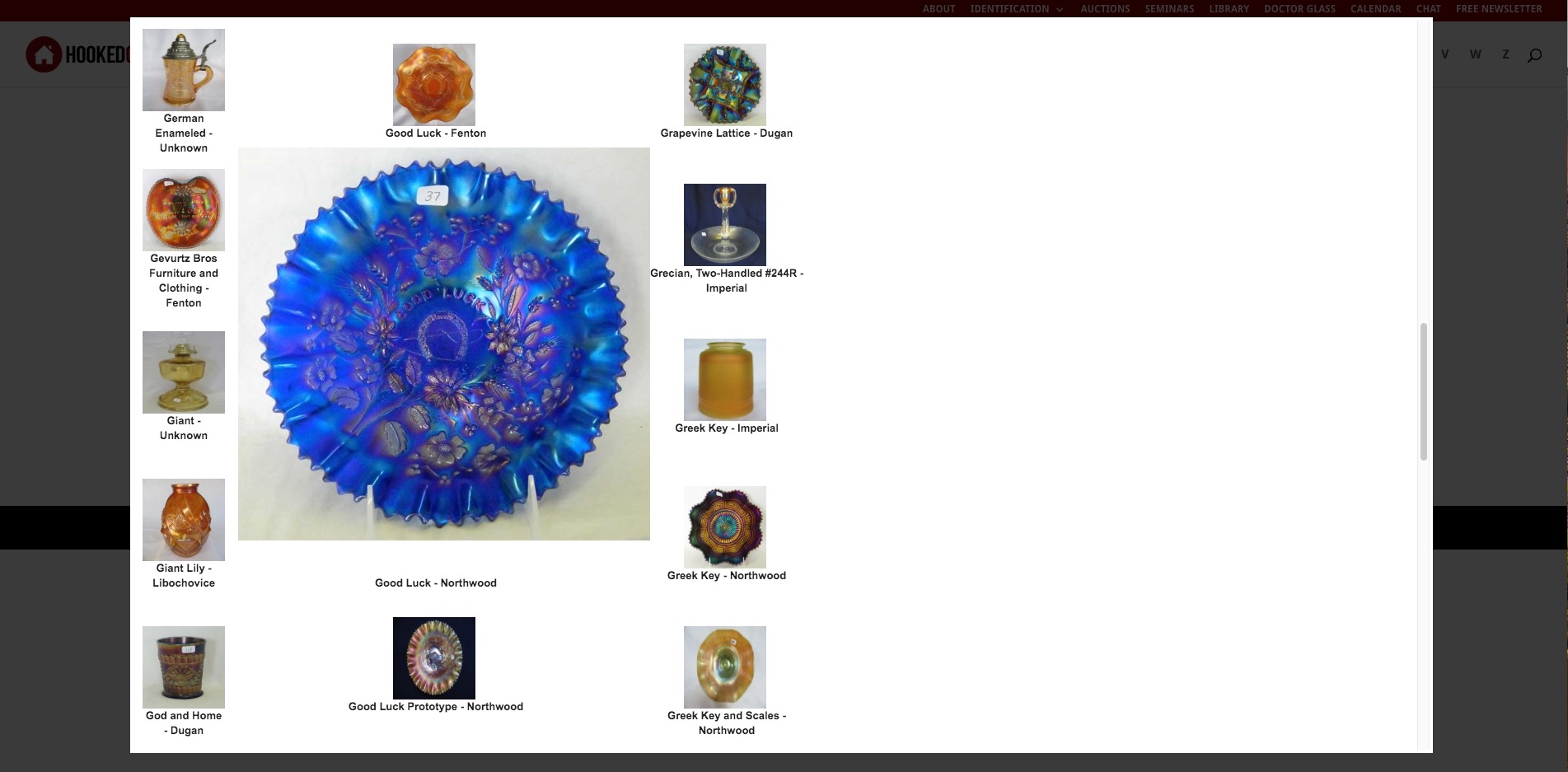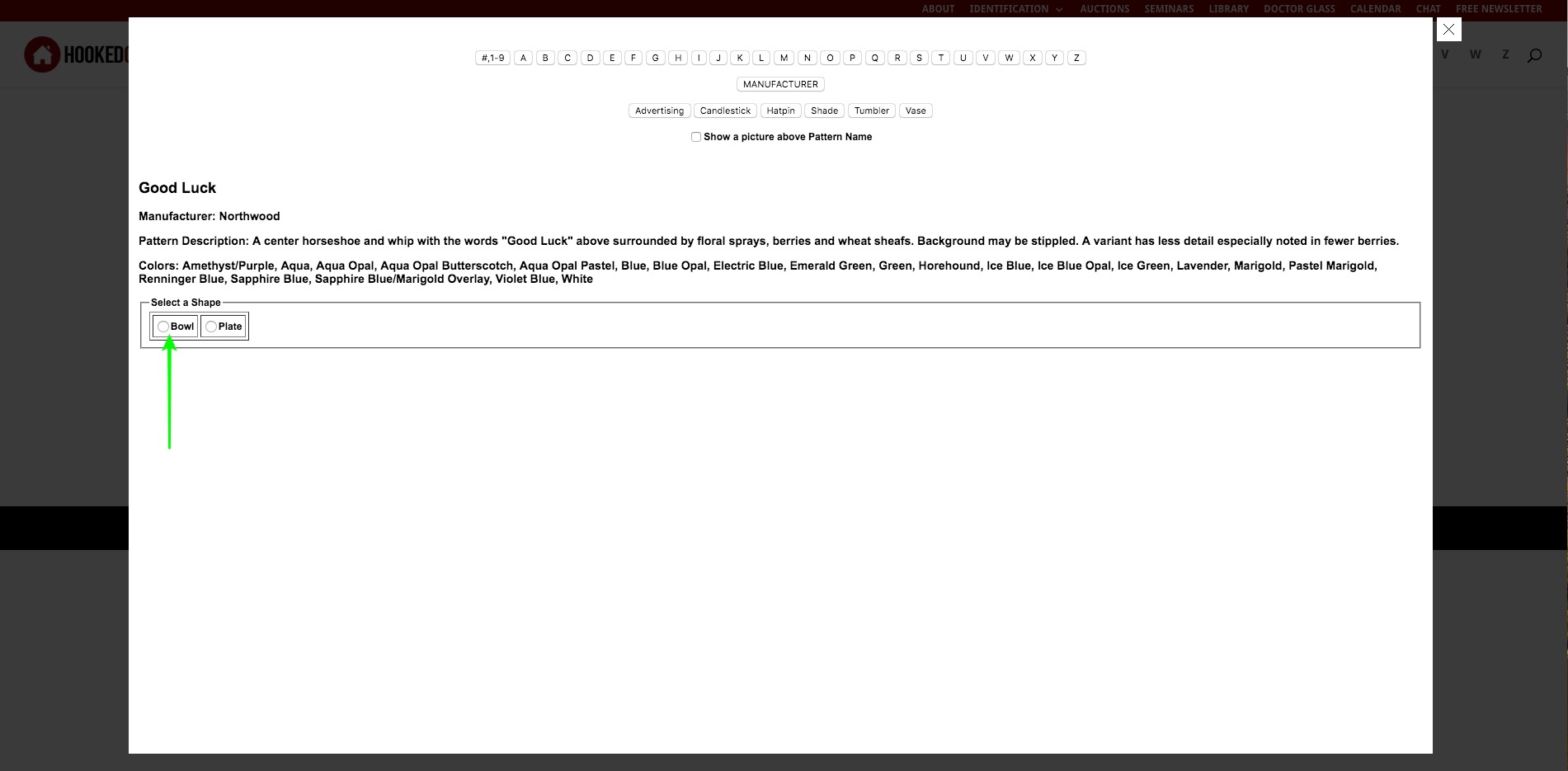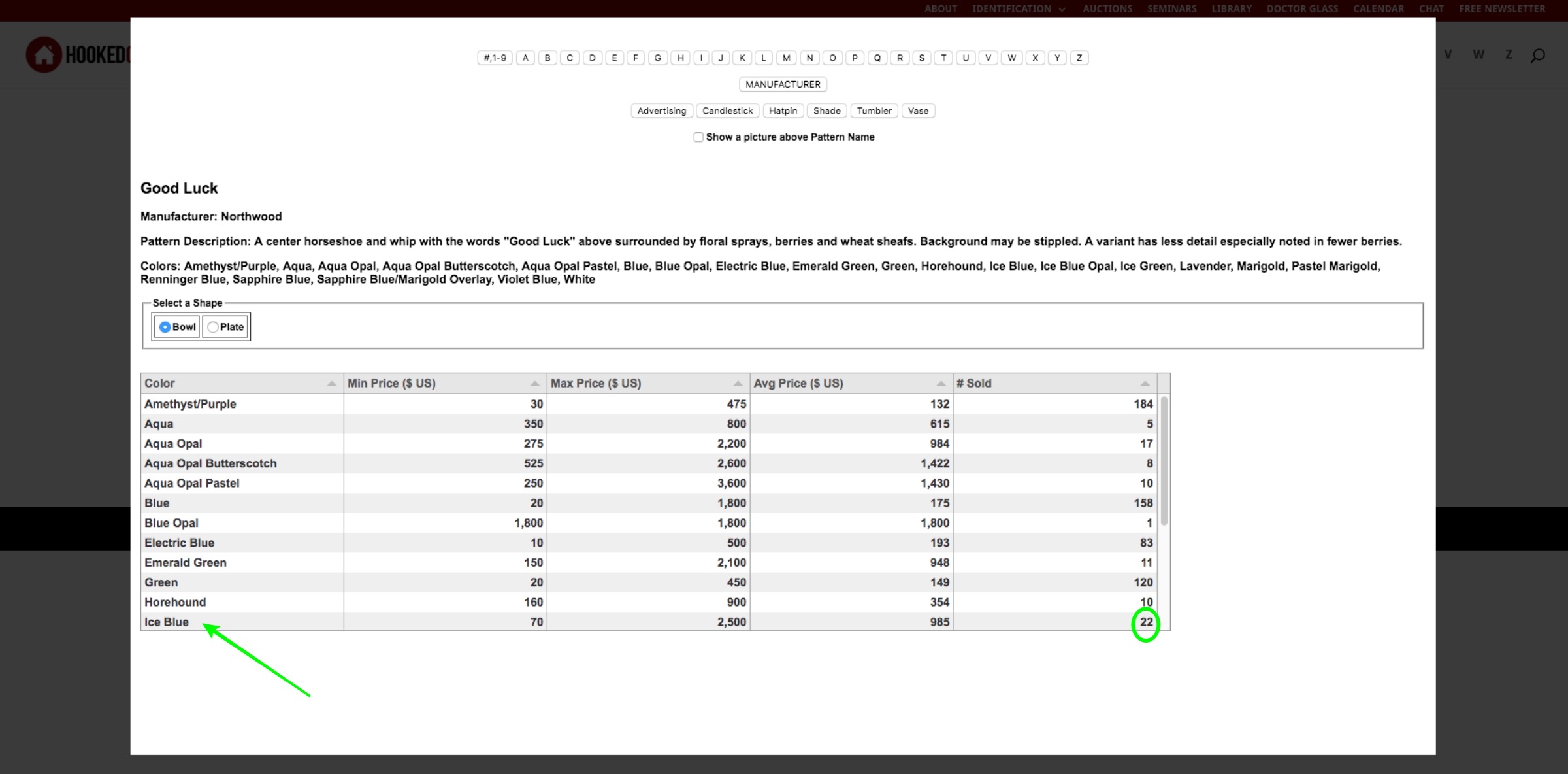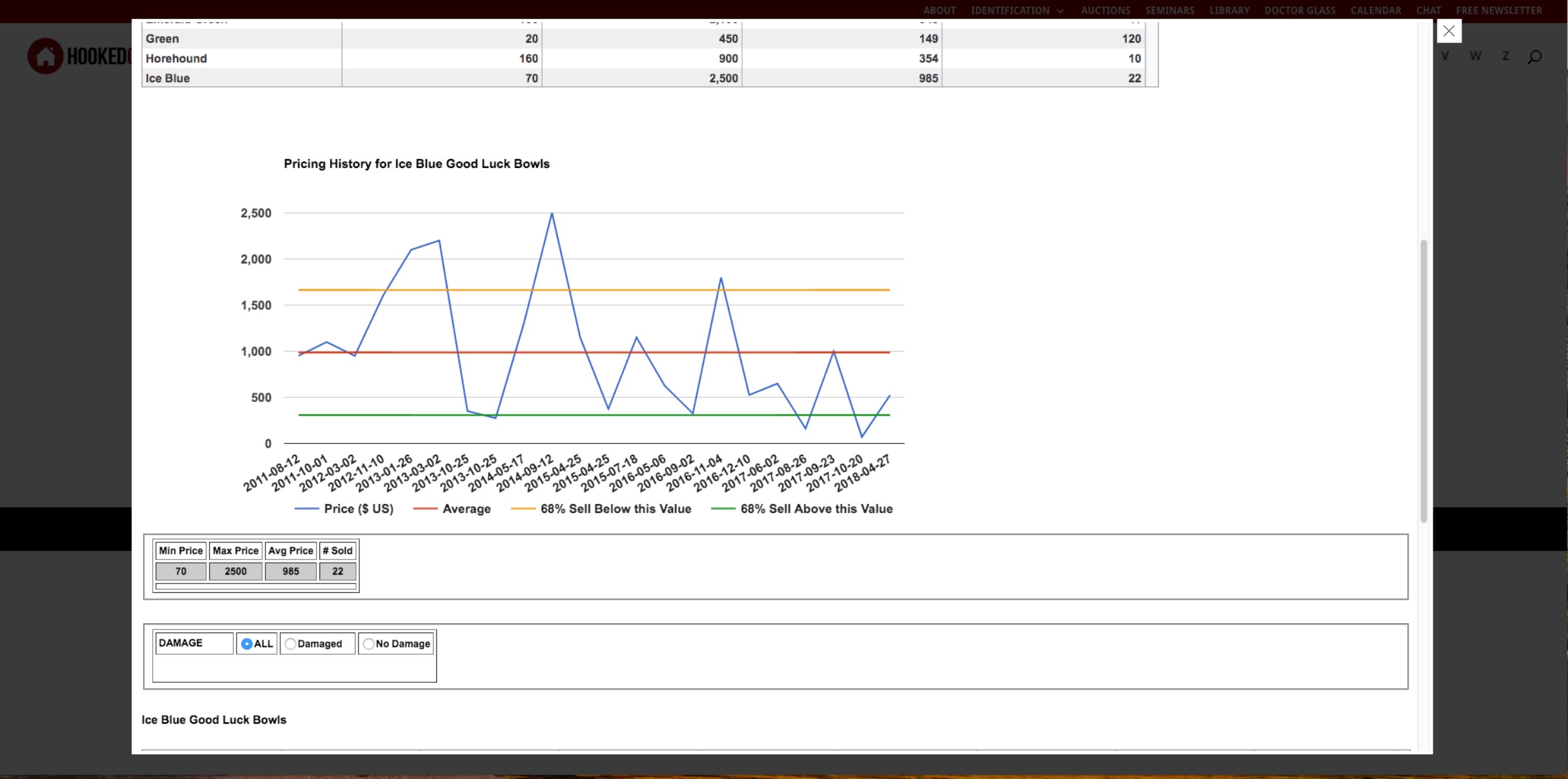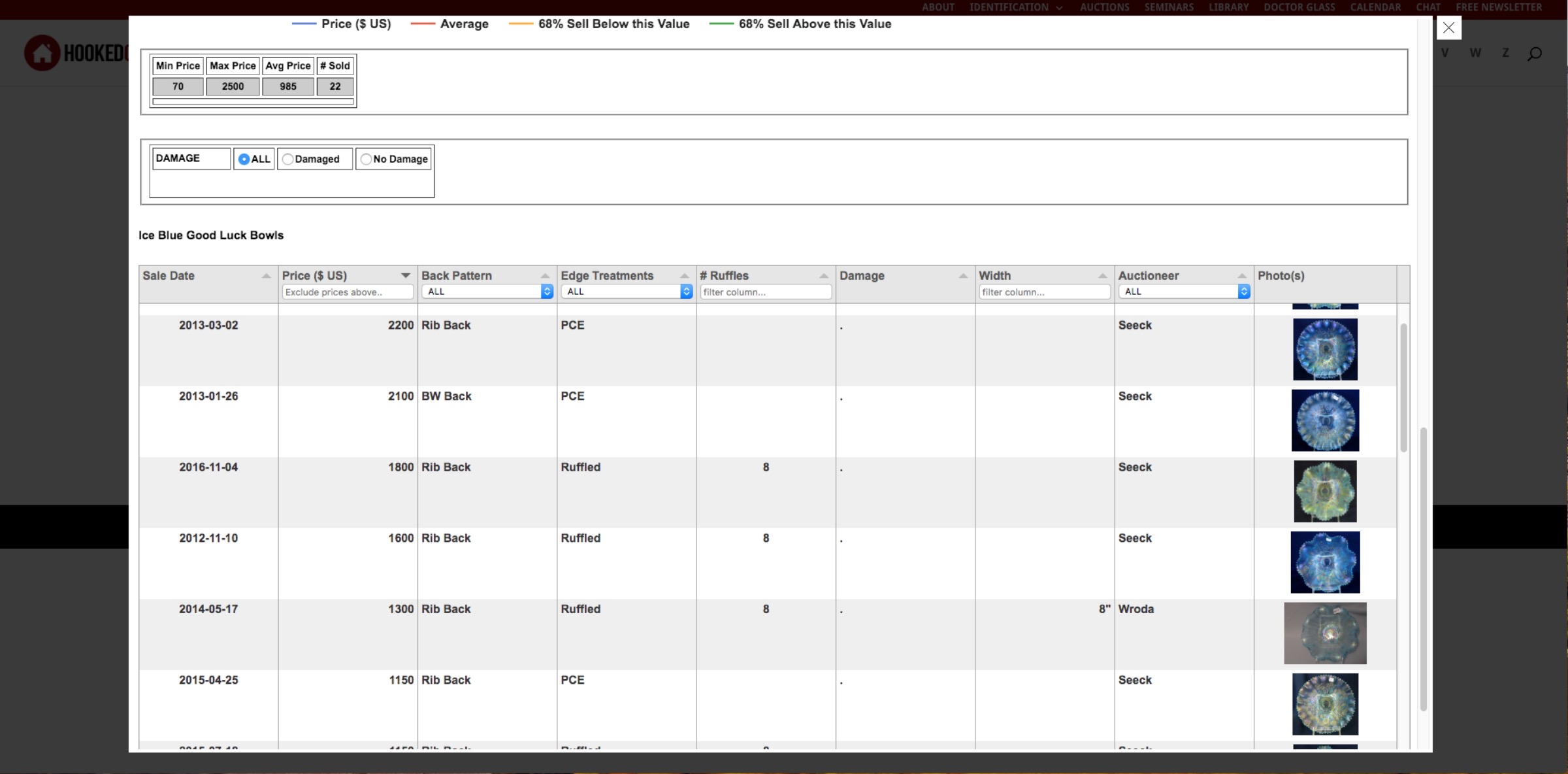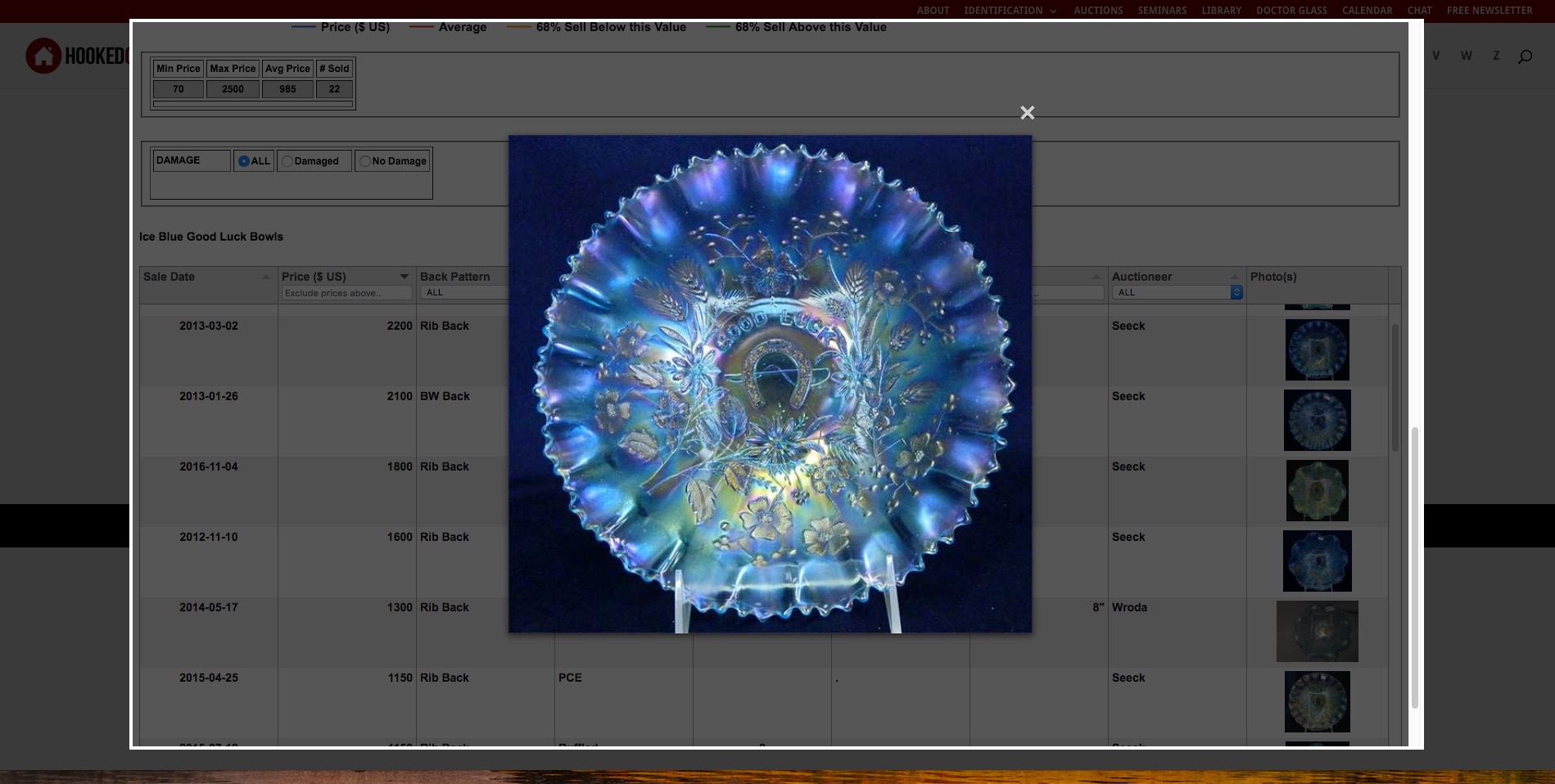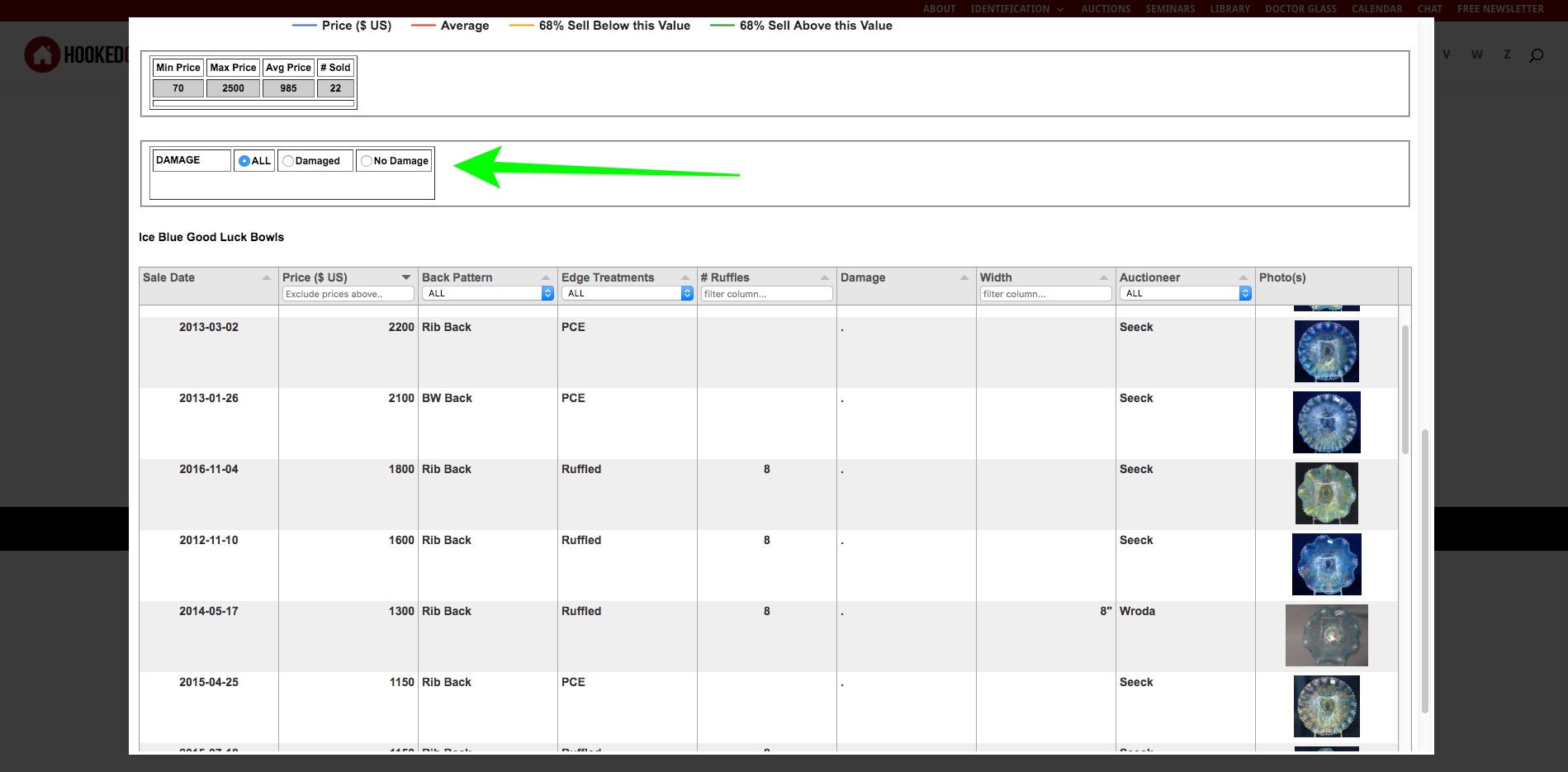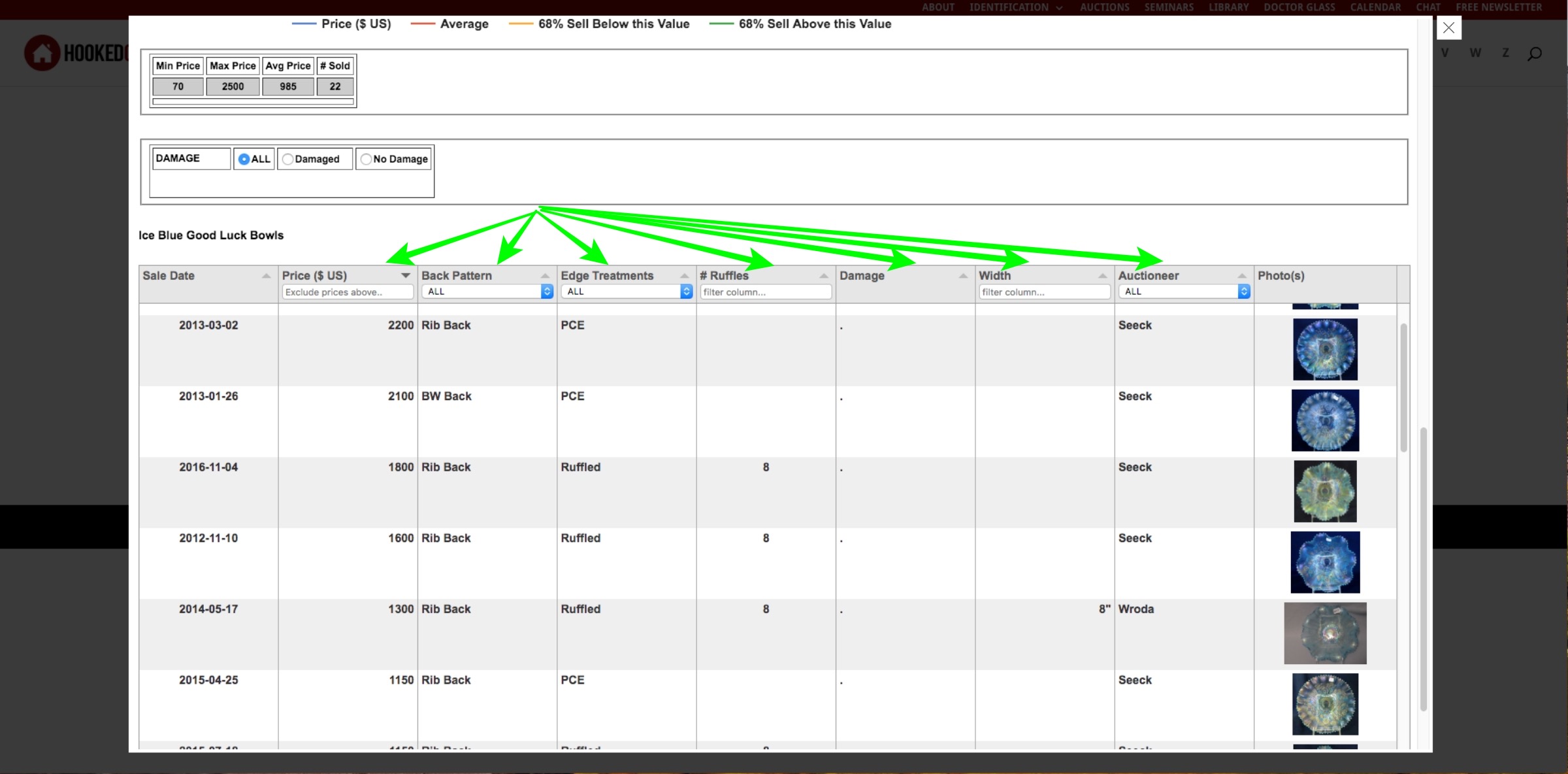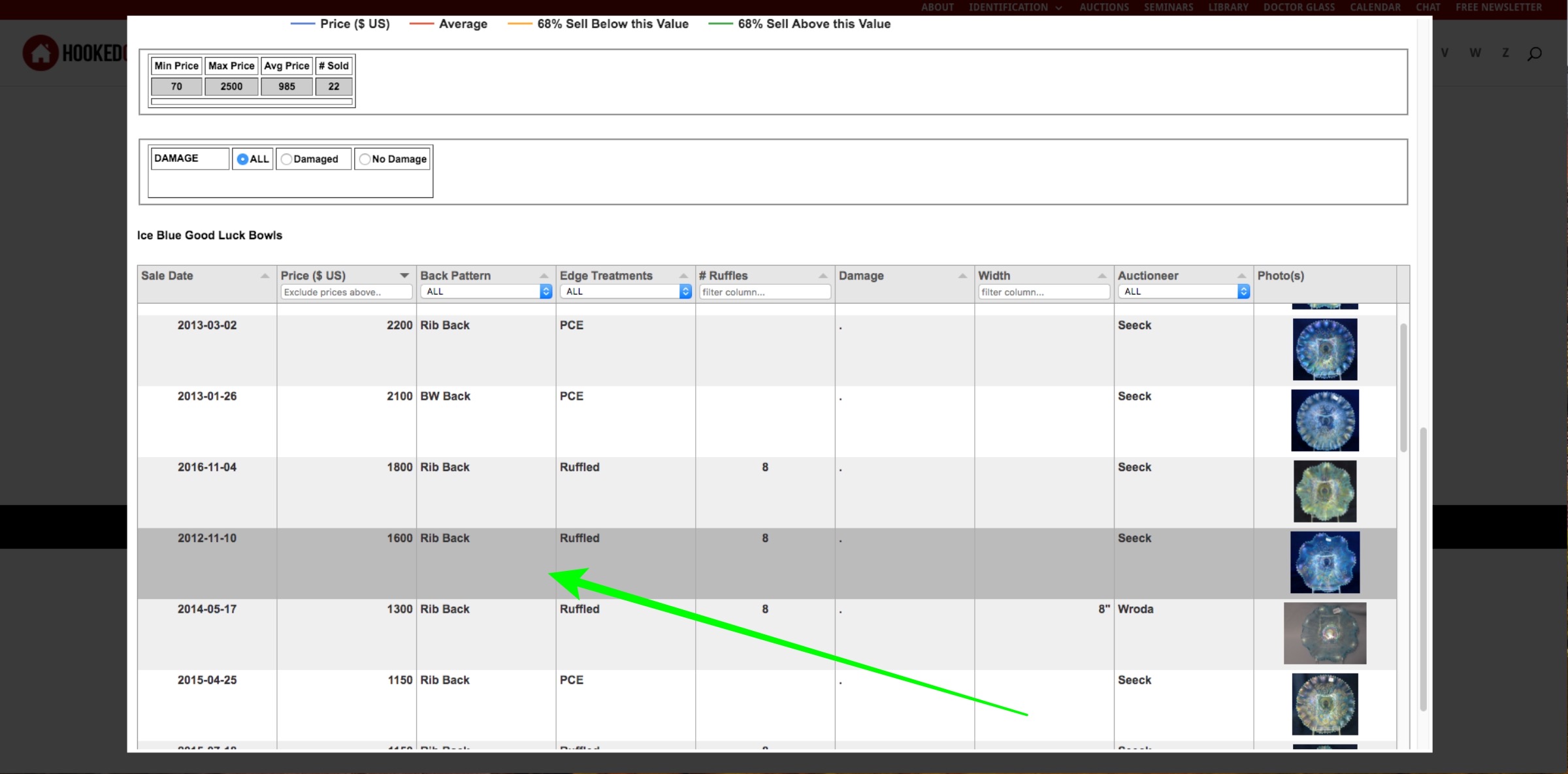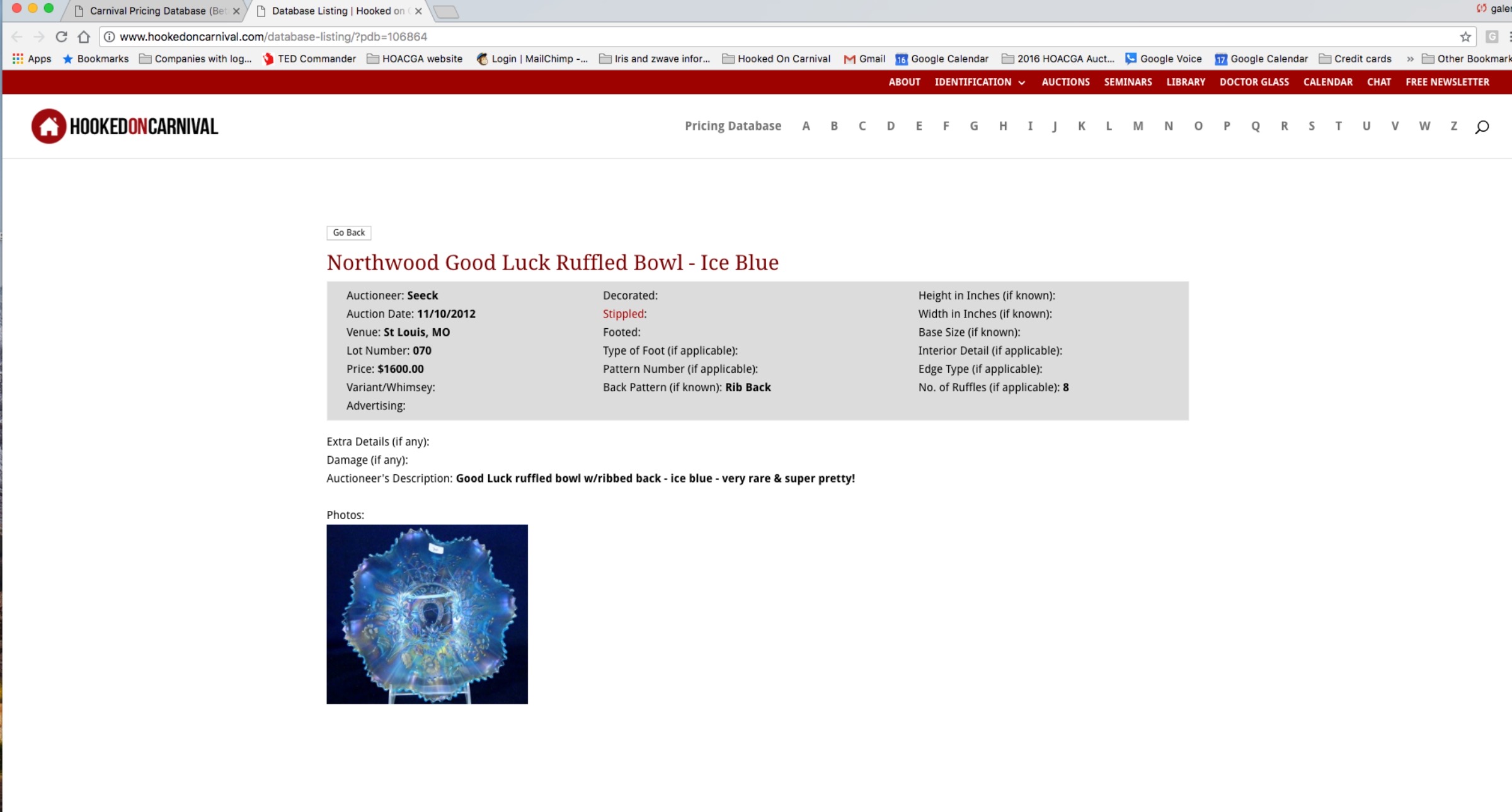HookedonCarnival Pricing App Step by Step Instructions
This is an introduction to the HookedonCarnival Pricing App. Please use this as a guide, more features may be added as time goes on. Ok, let’s get started.
After going to the Pricing database from the home page click on the button “Launch Pricing Database App” to open it will open in a light box. If you want to see a picture of the patterns/manufacturers listed, click on the checkbox by ‘Show a picture above Pattern name’. See below
You can select numbers (mostly stretch patterns), alphabetical list of the patterns, or select a category (Manufacturer, Advertising, Candlestick, Hatpin, Shade, Tumbler or Vase).
We’re selecting the letter ‘G’ for this example.
The patterns that begin with G appear. Scroll down to find more patterns.
When you find your pattern/manufacturer, click on the pattern or the name.
The available shapes for the selected pattern/manufacturer appear (these are the only shapes currently in the AUCTION database for auctions from 2011 to now). Select a shape.
Select a color from the list (if you don’t see one you’re looking for, none are in the database from 2011 to now). Note that the color shows a minimum/maximum/average price and the number that have sold and are in the database. IF you select a pattern that has several sizes, you will want to select the correct size before selecting a color to give you the pertinent information.
A graph will appear below (you may need to scroll down a little). It shows the pricing history for the selection, as well as a list of min/max/ave and number of pieces for your selection.
Below the grid is a table with the individual auction information as well as a picture of the actual piece that sold.
If you click on the picture, it will show an enlarged version of that picture (and if the auctioneer had more than one picture for the item, there will be an arrow on the right side to move to the other picture(s)).
When you close the picture (with the X on the top right), you can see the table with the details. It is automatically sorted in descending sale price order. If the selected pattern/shape/color had any pieces sold that had listed damage, you can choose to see all, only the damaged or only those with NO damage.
Note: Your chart will change as well as the min/max/ave and number of pieces sold to reflect your selection.
If a pattern has attributes that could impact sale price or availability, those attributes will appear on the top of the column so that you can filter (changing your selection information) or sort on the column.
To get extra information about the auction, click anywhere on a record (except the picture).
A new tab/window will open and the auction detail information will display (Auctioneer, date, venue, lot number, selling price, etc). The auctioneers description as it appeared on the auction is displayed as well, as are all pictures they included.
You can close this tab to return to your selected pattern/shape/color. To select another shape or color, scroll up and click on the correct information. To select another pattern or category, scroll up to the top of the page and select another.
Feedback on this tool is welcomed wholeheartedly (the better the information, the easier it is to use).
Please remember, if you cannot find a pattern, shape or color listed, let us know. It is most likely that none are in the pricing database and we need to add a page to show that information. Well, that’s it for now. We hope you enjoy this way of looking up your favorite carnival glass pieces. We will be adding pages with educational information as time allows and we will continue to add current auction prices.